Smartobject Wizard
When using SmartObject methods within a K2 Event, the SmartObject Wizard opens. The SmartObject Wizard provides the ability to specify Input Mappings, Filter and Output Mappings. Method Parameters can be configured to be used as Input Mappings. This allows for dynamic data results to be returned. Parameters and Input Properties can be required or optional. They are grouped together in the User Interface and called Input Mappings. Parameters are listed first, then properties. Parameters are dependent on the Service Object it is mapped to.
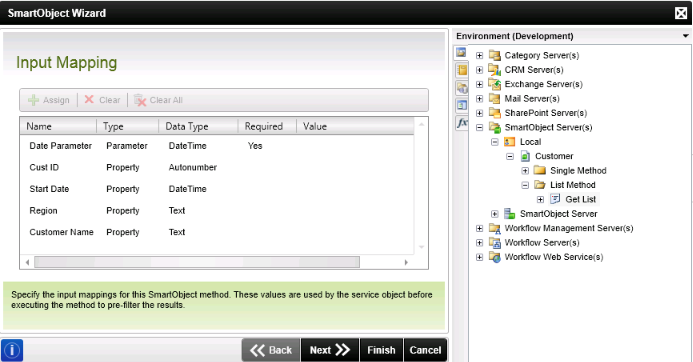
Fig. 1. SmartObject Wizard - Input Mapping
The Filter feature enables the user to specify a filter when using List Methods on a SmartObject. This feature is accessed when a user adds a SmartObject property to a K2 field in a wizard. See the SmartObject Filter topic for detailed information about Filters. Applying filters are optional.
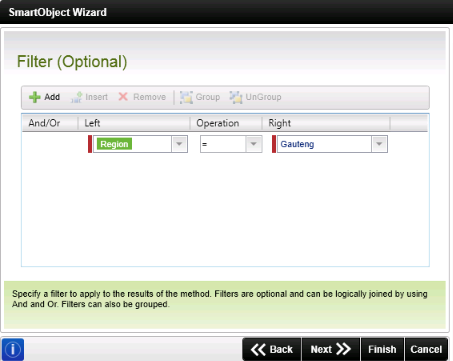
Fig. 2. SmartObject Wizard - Filter
A property should be selected where the data returned will be saved.
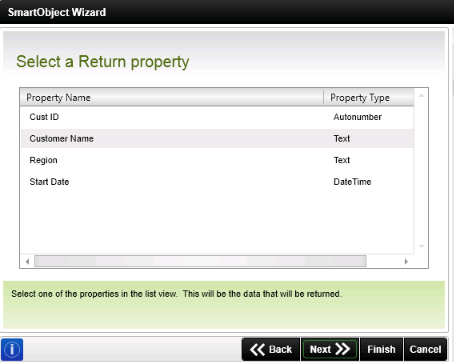
Fig. 3. SmartObject Wizard - Select a Return property
Options are provided to determine how the results should be returned.
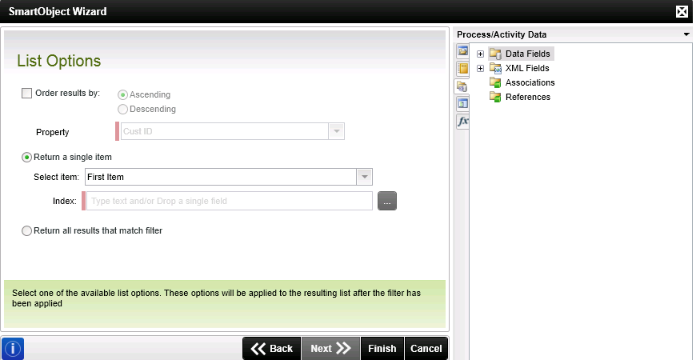
Fig. 4. SmartObject Wizard - List Options
| Feature | What it is | How to use it |
|---|---|---|
| Order results by | Results can be ordered using a property and in a ascending or descending manner | Select the option required and select the Property to be used |
| Return a single item |
First Item - The first item found when executing the query will be returned Last Item - The last item found when executing the query will be returned Index - Allows a specific field value to be returned. For example SMO.GetList returns four names: Joe, Bob, Sam and Tom. Index = 0 (Joe) Index = 1 (Bob) Index = 2 (Sam) Index = 3 (Tom) When specifying Index= 2, Sam will be returned |
Select one of the item options. If Index is selected specify an Index by dragging a Data Field or XML field from the Context Browser or typing an Index. |
| Return all results that match filter | Returns all the results that match the filter when executing the query | Select the option |
Considerations
It is important to take note of the following when using the SmartObject Wizard which contains a Filter screen:
- Using Input Mappings is critical if a large number of records exist in the backend system. The more records you can filter-out before the results are returned to K2 the better the performance will be.
- If items are filtered out of the result set that is expected by using parameters, the filters applied on the Filters screen page may not work properly. As a troubleshooting tip, supply Input Mappings only, look at the result set first, then go back and apply a filter to the result set that is returned.
